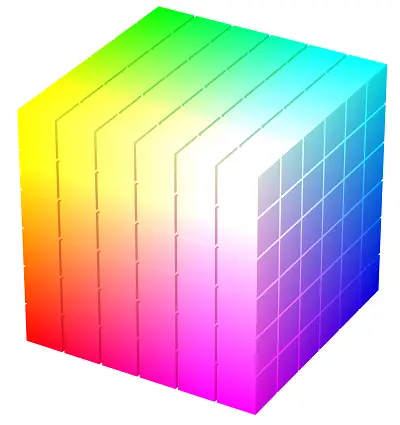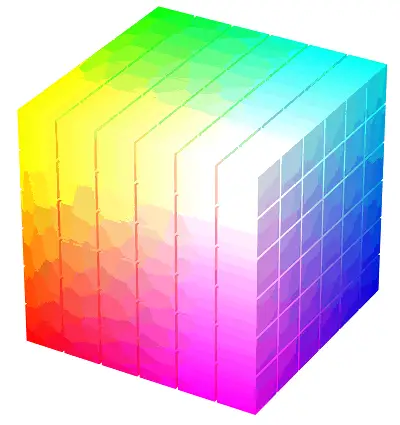Drag & drop your images anywhere
How Does Image Compression Work?
Online Image Tool supports multiple image formats using the most modern and best-in-class compression algorithms based on each individual image. In many cases, this translates to image compression of over 90% on standard images.
Want to learn more about compression? Please check out the following sections for more details:
PNG Compression Explained
How Can I compress a PNG image?
- Drag and drop your PNG image(s) anywhere on the page and they will be instantly compressed in a batch in front of your eyes without the need to upload them to our server.
- The process should be instantaneous with your results coming back in under 1 second.
How does PNG image compression work?
PNG images are compressed using a chained series of compression algorithms, creating image files that are fully compatible with all web browsers, and reduced by up to 90% of the original size.
PNG Compression Step 1 - PNG Quant(ization)Images are compressed using a modified and optimized version of the pngquant algorithm leveraging a neural network capable of instantly recognizing the optimal parameters tailored to the particular image’s individual characteristics. This process produces a lossy compressed version of the original image, reducing the file size by up to 90% while maintaining resolution and no perceptible change to the image quality.
PNG Compression Step 2 - Opti PNGOnce the image has passed the initial pngquant compression cycle, the image is further compressed using a modified version of the optipng compression algorithm producing a losslessly compressed version of the new image. This will typically result in a further 10% reduction in the size of the intermediary image.
PNG images are compressed using a chained series of compression algorithms, creating image files which are fully compatible with all web browsers, and reduced by up to 90% of the original size.
What are the PNG Compression Features?
Compressing PNG images using Online Image Tool provides you with the following features:
- Size reduction by up to 90%
- Fully compatible with all web browsers
- Fully supports all versions of PNG including transparent PNG images
- Results in under 1 second - even for images which are many MBs in size
- No file size limits
- Free to use without limitation
How does PNG Quantization compression work?
PNG quantization works by reducing an image’s palette (the number of unique possible colors within a given image) from 16,777,216 to 256 (24-bits to 8-bits per pixel). Online Image Tool fully supports transparent PNG files.
Many images contain more than 256 colors, however, in most situations the human eye is not able to tell the subtle differences between very similar colors within the same image. Each minuscule difference in color requires data to define within the palette. This results in unnecessarily large file sizes to store what essentially amounts to imperceptible color differences.
PNG quantization identifies the “best” unique 256 colors to use as a palette for a given image and then “nudges” all other outlying pixels to fit the best and closest color within that reduced palette.
Can your eyes see the difference between these 2 PNG images?
What are the drawbacks to PNG Quantization?
For virtually all PNG images, especially photographs, the human eye will not be able to detect any difference in quantized images. However, there are caveats.
Images that contain heavy gradients that span a wide range of colors will create perceptible reductions in quality. This is due to the fact that the subtle changes in color gradients within the image (the intended effect of the gradient itself) will become apparent if the 256-color palette runs out of colors to hold.
The human eye has the incredible capability of distinguishing between 7,000,000 colors, however, our brains can only pick up on these subtle differences in color on pixels that are more or less adjacent to each other.
The example below illustrates the perceptible reduction in quality that color quantization will produce on an image with high and wide-ranging color gradients. Here, we can see it is apparent that limiting an image to 256 colors will not produce the desired results.
Quantization of images with heavy gradients may not always produce good results:
JPEG Compression Explained
How Can I compress a JPEG image?
- Drag and drop your JPEG image(s) anywhere on the page and they will be instantly compressed in a batch in front of your eyes without the need to upload them to our server.
- The process should be instantaneous with your results coming back in under 1 second.
How does JPEG compression work?
JPEG images are compressed using a WebAssembly build of the MozJPEG 3.0 library - a project from Mozilla considered the gold-standard of JPEG compression algorithm available today - creating image files which are fully compatible with all web browsers, and reduced by up to 90% of the original size.
Online Image Tool uses MozJPEG to smoothen values in the Scale quantization tables within a JPEG image.
The amount of smoothening used over these quantization tables carries a large influence on the degree of how much compression can be achieved and can be viewed as the “quality factor” of the image set as a percentage of 0% (worst) to 100% (best).
Online Image Tool chooses quantization values optimized to discard the high-frequency noisy details in which humans eyes are less sensitive to perceiving any loss of information.
Empirical data shows that setting the quality factor to 80% has produced the best balance between data compression and preservation of visual quality in JPEG images with virtually no perceptible loss in quality and up to 90% in file size reduction.
Can your eyes see the difference between these 2 JPEG images?
What are the JPEG Compression Features?
Compressing JPEG images using Online Image Tool provides you with the following features:
- Size reduction by up to 90%
- Fully compatible with all web browsers
- Fully supports all versions of JPEG including progressive JPEG images
- Results in under 1 second - even for images which are many MBs in size
- No file size limits
- Free to use without limitation
GIF Compression Explained
How Can I compress a GIF animation or GIF image?
- Drag and drop your GIF image(s) anywhere on the page and they will be instantly compressed in a batch in front of your eyes without the need to upload them to our server.
- The process will begin immediately, and depending on the size of the GIF and how many frames are within the GIF, results will come back within seconds.
How does compressing GIF animations work?
GIF animations are compressed using a tweaked version of Gifsicle configured with presets designed to optimize GIF file sizes.
Compression is achieved using the following 3 approaches:
- Rewriting the GIF to store only the differences between frames rather than the entire frame itself.
- Reducing the color palette to a maximum of 256 colors (8-bit) and using transparency to further reduce the file size.
- Removing metadata and all extensions from the input file. Extensions add non-visual information to the GIF file creating unnecessary data storage.
Can your eyes see the difference between these 2 GIF animations?
What are the GIF Compression Features?
Compressing GIF images using Online Image Tool provides you with the following features:
- Size reduction by up to 90%
- Fully compatible with all web browsers
- Results in seconds - even for animations containing multiple frames many MBs in size
- No file size limits
- Free to use without limitation