Drag & drop your images anywhere
How do I rotate a large batch of images?
- Drag and drop any number of image(s) of any format (PNG, JPEG, GIF, and WEBP) onto the page. You can mix image formats together in the same batch.
- Select to rotate the image 90° left, 90° right, 180° (upside down).
- Alternatively, for photographs (JPEG images) select "auto" to detect each images' orientation and automatically rotate the images based on their EXIF orientation metadata.
- All PNG, JPEG, GIF, and WEBP images will be instantly rotated in a batch within seconds without any uploading or downloading of images.
- Images can be further compressed after resizing by checking the "Compress Result" checkbox.
Why Don't Photos Always Appear Correctly Rotated?
When a digital camera is held sideways, it still saves the image pixels sideways. This is due to the fact that rotating an image by modifying the actual pixel data to match the camera's physical orientation is a relatively computationally expensive process.
When taking pictures, rather than rotating the image pixels automatically, digital cameras and smartphones utilize a tiny sensor to detect which way you're holding the camera and add this information as a single number (1 to 8) into the image's EXIF metadata.
EXIF = 1
EXIF = 8
EXIF = 3
EXIF = 6
Unfortunately, not all image-viewing applications respect EXIF tags and as a result, images may not appear correctly rotated. Regrettably, this also includes some browsers which do not fully support or still contain bugs on displaying images' intended orientation according to the EXIF data.
Additionally, some photo editing applications may strip image metadata, including EXIF data from the image file without rotating its pixel data first. When this happens, image viewers will have no way of knowing how to automatically display the image correctly.
How does EXIF image orientation data work?
EXIF orientation data is a number which can take on a value from 1 to 8. The 8 possible values are divided into 2 groups; 4 values which represent the possible 90° incremental rotations of an image, and another 4 values which represent the rotations of the mirrored image.
In practice, a digital camera would not apply any of the "mirrored" EXIF values, as they have no practical sense in the "real world".
What are the EXIF orientation values?
The 8 EXIF orientation values are described as follows:
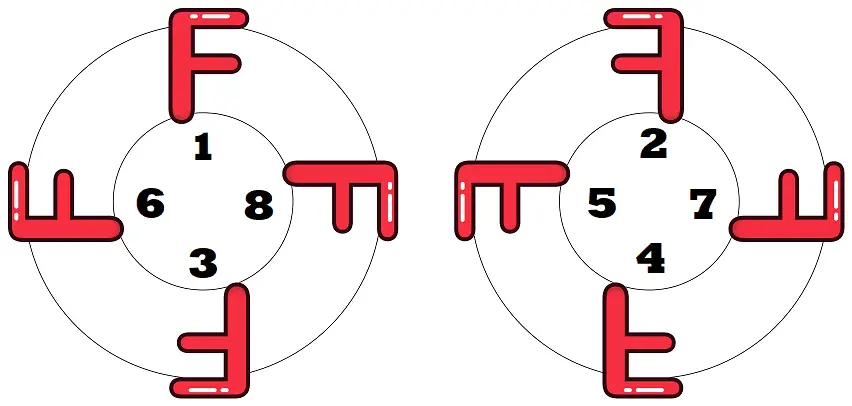
Group 1 (rotated):
- 1 → rotated 0° - no rotation (image data is already correctly oriented)
- 8 → rotated 90° clockwise - (image data is rotated 90° to the right)
- 3 → rotated 180° - (image data is upside down)
- 6 → rotated 90° counterclockwise - (image data is rotated 90° to the left)
Group 2 (rotated & mirrored):
- 2 → mirrored + 0° - (image data is mirrored, but already correctly rotated)
- 7 → mirrored + 90° clockwise - (image data is mirrored, and rotated 90° to the right)
- 4 → mirrored + 180° - (image data is mirrored and upside down)
- 5 → mirrored + 90° counterclockwise - (image data is mirrored, and rotated 90° to the left)
How do I auto-rotate a batch of photographs?
If your images are photographs containing EXIF orientation data, then you can automatically fix their orientation. Once you drag and drop a set of images onto the page, and check "auto" rotate, each image's EXIF orientation data will be automatically detected and rotated accordingly.